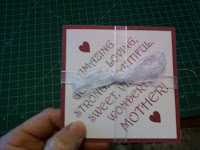EZ3D PopUps Mother's Day Card Tutorial
(Improved Video)
I am not going to publish all the instructions for the card here. Please download the instructions from the previous post and use these videos to help clarify them.
Scoring Cards
Scoring is achieved by either indenting or lightly cutting the surface of the paper or cardstock. In the previous OA lessons, we scored the paper by bending the flaps back and forth. That caused an indentation that helped us make the folds crisper. There are scoring tools available but if you don't have any of those you can make do with a dull butter knife (turn it upside down if it has serrated edges) or even a flathead screwdriver. We want the printed side of this template to have valley folds, so we score them from the front. For this project, I recommend scoring by indenting rather than cutting, pressing down firmly. Make sure you have something under your card when you score. If you don't have a cutting mat, try putting a piece of cardboard underneath the card.
Once you have scored the diagonals, flip the paper over and crease the diagonals. I ran out of my 65 lb cardstock and used 100 lb cardstock instead, so folding the crease was a little harder than usual. You should have no problem with 65 lb cardstock. Line everything up in the final fold position and smooth all creases. If you are going to write a message directly on your card, you should do that before you glue.
After you have glued the triangular flaps together, you will be able to see how the pocket is formed. The gift card, money, picture or whatever you choose to insert there will be very secure and will not fall out. Now it's time for the top of the card to be decorated. You will see your choices in the next video.
For the finishing touch, add a pretty bow and wrap the card up like a present. See the previous post for an example. You can also add embellishments - anything you want. BUT don't put anything on crease that bends inward.
I hope this was helpful to you. If you appreciated this lesson, please go to https://www.facebook.com/Ez3dPopUps and like my page. I hope you will post pictures of the cards you made. Happy Mother's Day!
After scoring and creasing the perpendicular lines, flip the paper over and use the creased lines to help you set up the diagonal lines for scoring. We are scoring the diagonals from the back so it will help create the mountain (ridge) folds on the printed side of the template. This will make the creasing easier. However, if you find the process too challenging, you can score from the front. You will just have to work a little harder to make the mountain folds.
Once you have scored the diagonals, flip the paper over and crease the diagonals. I ran out of my 65 lb cardstock and used 100 lb cardstock instead, so folding the crease was a little harder than usual. You should have no problem with 65 lb cardstock. Line everything up in the final fold position and smooth all creases. If you are going to write a message directly on your card, you should do that before you glue.
Now it's time to apply the adhesive. I used a Scotch advanced Tape Glider. If you choose to use a tape runner make sure the adhesive is clear and not colored. I recommend using some kind of glue for the top panel. You have a few seconds to line everything up better.
For the finishing touch, add a pretty bow and wrap the card up like a present. See the previous post for an example. You can also add embellishments - anything you want. BUT don't put anything on crease that bends inward.
I hope this was helpful to you. If you appreciated this lesson, please go to https://www.facebook.com/Ez3dPopUps and like my page. I hope you will post pictures of the cards you made. Happy Mother's Day!